
X : Factor is a premium HubSpot COS template that is professional yet simple. The focus of the template is on lead conversion for companies selling products and / or services.
In order to setup your own menus in X : Factor you will need to create three new menus within your HubSpot portal. One will be for the main menu (top navigation) and the two others will be for the menus in the footer navigation areas (Product and Company menus).
Once these are created you will be able to then connect them to the template header. Additionally, the logo can be changed by simply changing out the image or swapping the module for the Logo Module that will replace it with the default logo of your HubSpot portal.
The X : Factor header consists of two menus and logo modules. One is for the desktop version and the other is the mobile menu. These two module groups will replace each other depending upon the device size. Be sure to replace the logo and menu for both menus.
Here is a video showing how to replace the logo and menus.
As mentioned in the Header section. There are three total menus. Two of them you should setup for the footer menus that are currently labeled Product and Company. Once they are setup as menus in your HubSpot portal you can then replace them with your own.
The Blog Feed in the Footer should pull in your own blog feed. This video will show you how to change that out as well as edit the other simple Rich Text modules in the footer area:
The X : Factor blog consists of background images that will automatically be replaced when a featured image is set. In order to demonstrate this below is a video of how to add a new blog post.
Be sure to make your blog author images a perfect square. If they are not the circle images of the authors will become uneven and make ovals.
The X : Factor forms use Placeholders in HubSpot as the form lables. Therefore when you create a new form make sure to have Placeholders specified in your forms otherwise you will not see the field lables. Here is a screenshot of how to add the Placeholder labels:
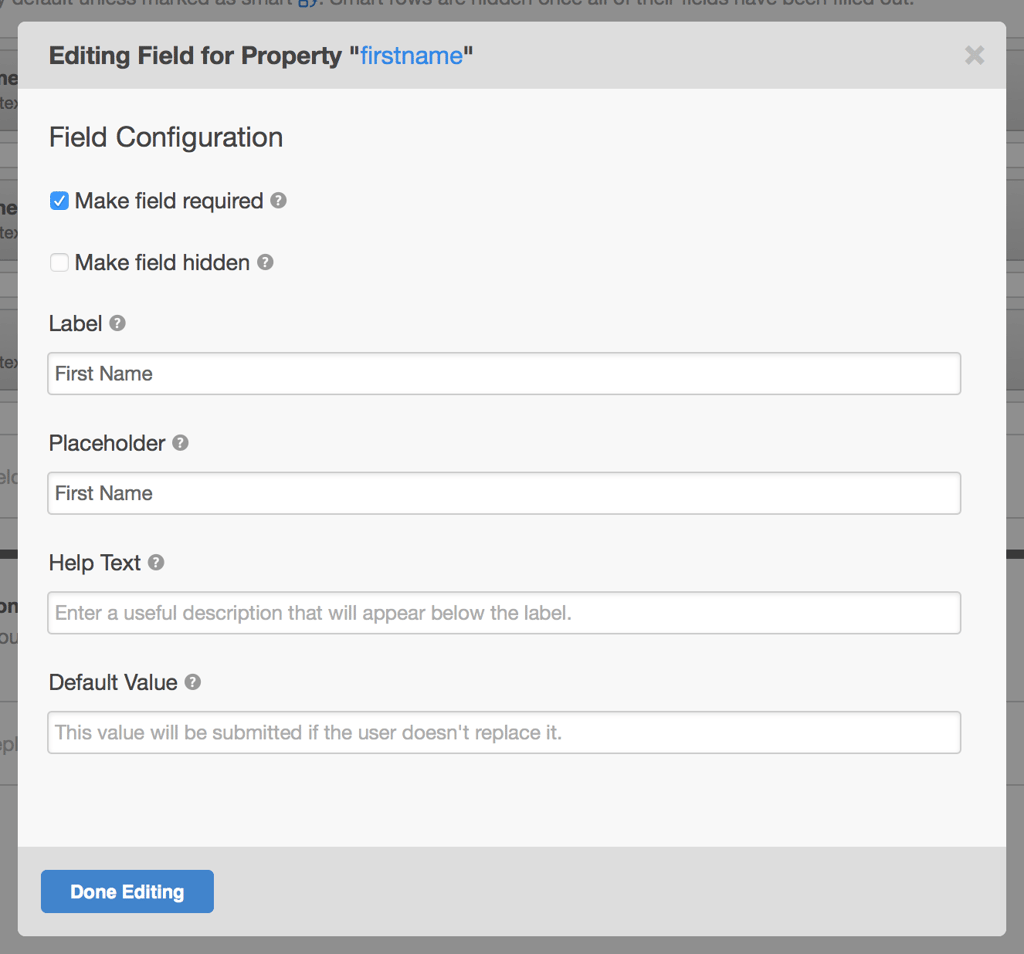
X : FACTOR is proud to announce the newest features to the X: FACTOR community...
© X : FACTOR 2015. All rights reserved.